Applying for New Procurement Card
Credit Limit - Increase or Decrease
Applying for New Procurement Card
- Login to protrav.uni.edu
- Click on the PCard tab in the navigation bar
- Navigate to the link titled Apply for a Procurement Card and provide required information
- Upon approval of the application, an email will be sent to the future cardholder with instructions for access to an online Procurement Card Program training course delivered through UNI eLearning. This course must be completed by the cardholder prior to picking up the Procurement Card.
- The applicant will be contacted when the card arrives to set up a time to pick up the Procurement Card in person (bring photo ID).
- Procurement Card Program re-certification is required of all cardholders by completing the Procurement Card Program training course annually.
Credit Limit - Increase or Decrease
Permanent Change:
- Locate the Pro-Card Limit Change Form on the Office of Business Operations (OBO) website.
- Indicate "Permanent Limit Change" in the Type of Change field.
- Fill in required information.
- Submit the online form.
- An email will be sent to the cardholder's Department Head or designee for approval.
- Once necessary approval has been acquired, Purchasing and Payables will make the change and notify the cardholder when complete. Cardholder should allow for at least one work day for the change to take effect.
Temporary Change:
- Locate the Pro-Card Limit Change Form on the Office of Business Operations (OBO) website.
- Indicate "Temporary Limit Change" in the Type of Change field.
- Fill in required information.
- Submit the online form.
- An email will be sent to the cardholder's Department Head or designee for approval.
- Once necessary approval has been acquired, Purchasing and Payables will make the change and notify the cardholder when complete. Cardholder should allow for at least one work day for the change to take effect.
Cancel Procurement Card
- Locate the Pro-Card Change Form on the Office of Business Operations (OBO) website.
- Indicate "Cancel Card" in the Type of Change field.
- Fill in required information.
- Submit the online form.
- A notification email will be sent to the cardholder's Department Head or designee.
- Purchasing and Payables will cancel the card.
- Destroy and discard the Procurement Card. Do NOT send an active Purchasing Card through campus mail.
Top