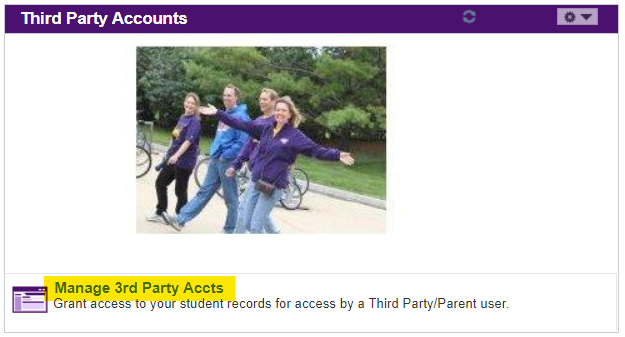Students can set up Third Party Accounts for parents or other individuals who may need access to their billing and student record information. Students are responsible for creating and maintaining all third party accounts.
Creating a Third Party Account | |
| Step 1: Log onto MyUniverse. On the My Page tab, in the Third Party Accounts pagelet (lower right), click the Manage 3rd Party Accts link. |
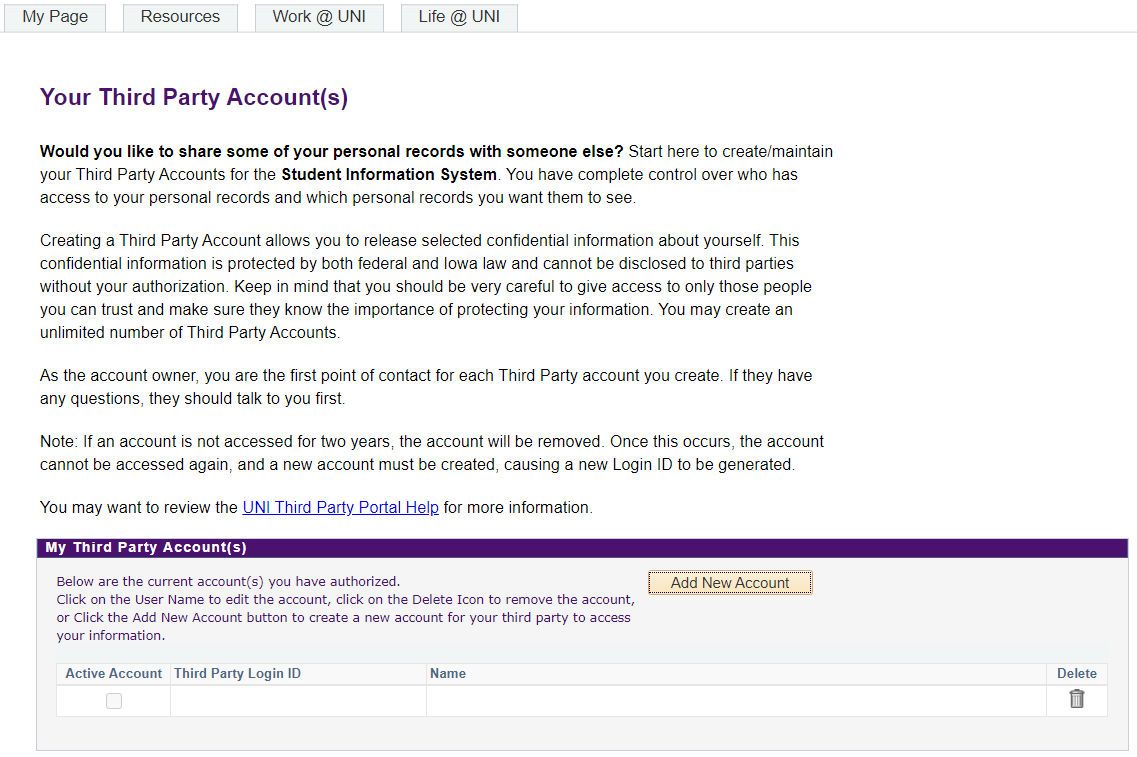 | Step 2: The Manage 3rd Party Accts page displays : |
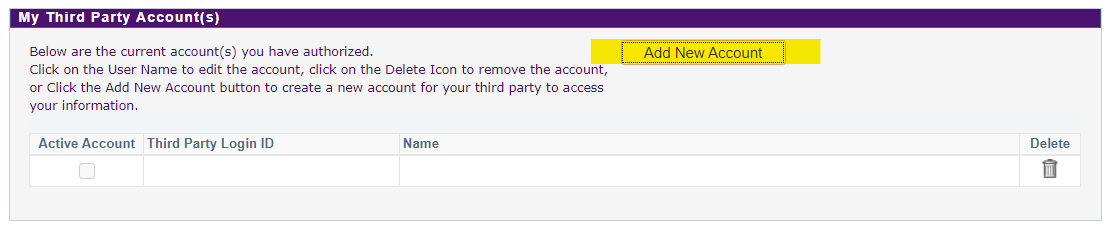 | Step 3: From there, click the Add New Account button. |
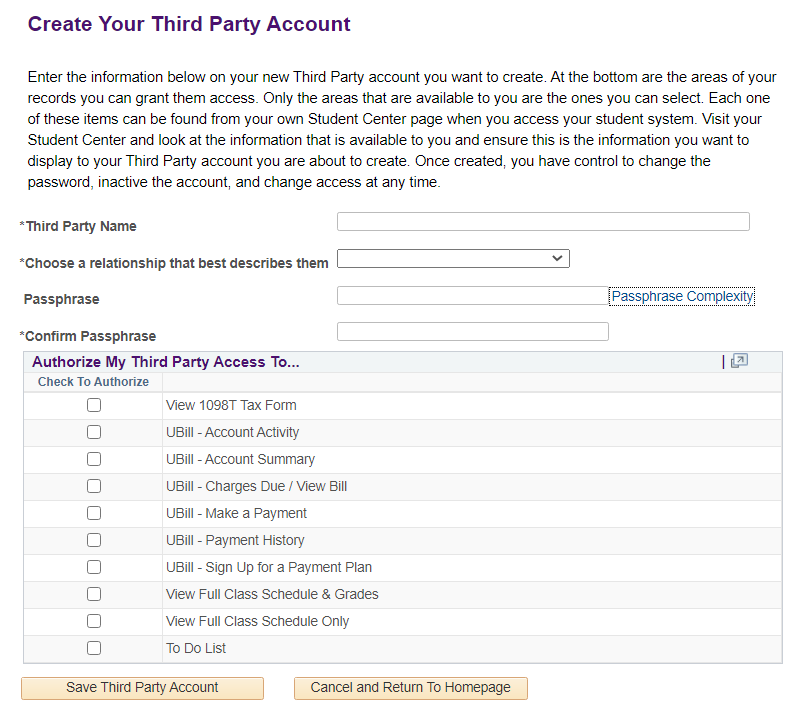 | Step 4: On the Create Your Third Party Account page, enter the following:
|
 | Step 5: Click the Save Third Party Account button at the bottom of the page. Result: A confirmation page displays with the username and access granted. A email is also sent to the student with this information. For security reasons, the password is not included. The student should give the password to the third party. |
Third Party Account Password Reset & MaintenanceAll password resets and maintenance for access to the student’s records must be completed by the student. Log onto MyUniverse, on the My Page tab, go to the Third Party Accounts pagelet, click the Manage 3rd Party Accts link. Click the account name to update the password or edit the access. Click the Save Third Party Account button when complete. | |
| If you have any questions about creating a third party account please contact the Student Accounts team at student.accounts@uni.edu or by phone at 319-273-2164. | |