View Your Payslip |
Faculty and staff can view and print their payslips from e-Business Applications.
1) Open a browser and go to the UNI home page: www.uni.edu.
2) Select MyUNIverse on the UNI home page by clicking on Menu drop down & then MyUNIverse.
![]()
3) Login to MyUNIverse
4) Login to UNI e-Business Suite located on the Work @ UNI tab in the e-Business Resources section.
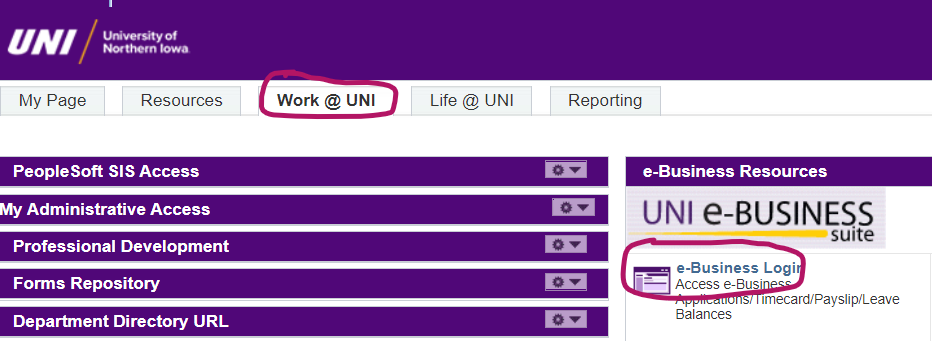
5) Enter your e-Business username and password.
6) To access your direct deposit information, you may have to enroll in Duo Authentication.
To enroll in Duo, please follow the prompts, or visit: https://mfa.uni.edu/enroll-our-account-duo for step-by-step instructions.
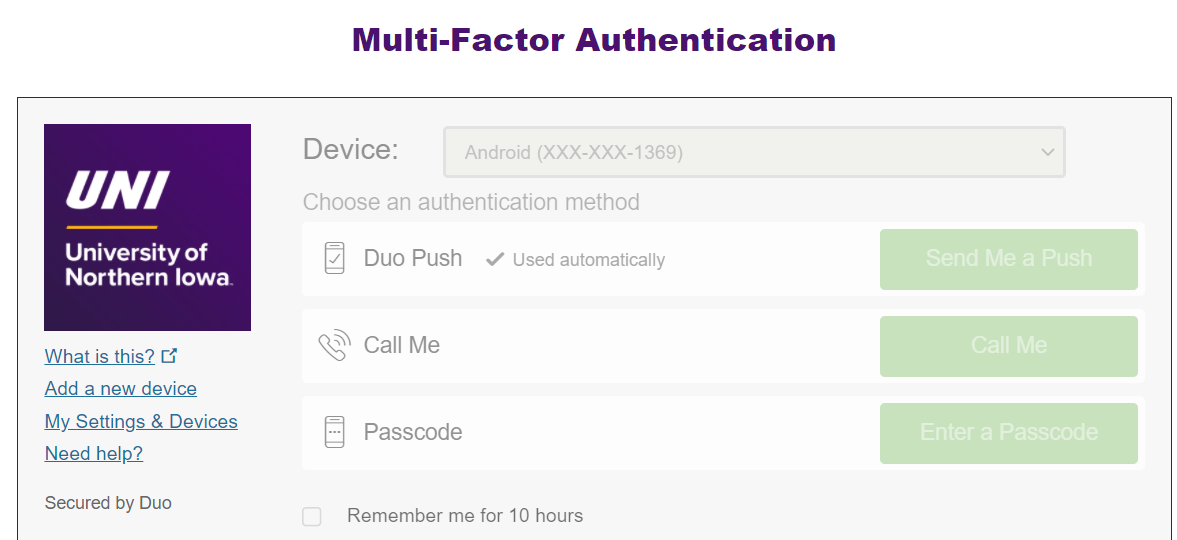
7) Select UNI Employee Self Service (faculty/staff) or UNI Student Employee Self Service (students).
8) Click on Payslip to view.
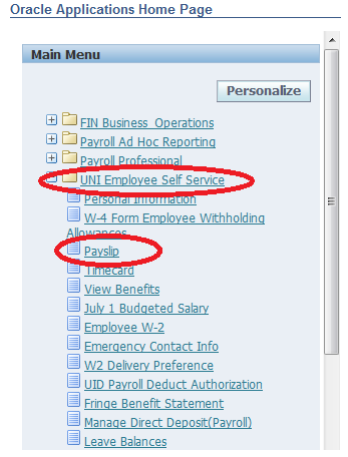
9) Click in the drop down box under “Choose a Payslip” and select the date of the payslip to view.
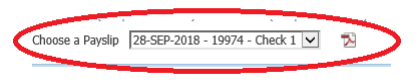
10) Click PDF icon. Click open or save (your preference).
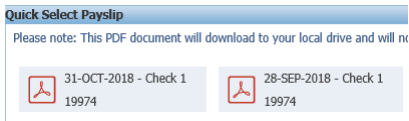
12) Sample of Payslip below.
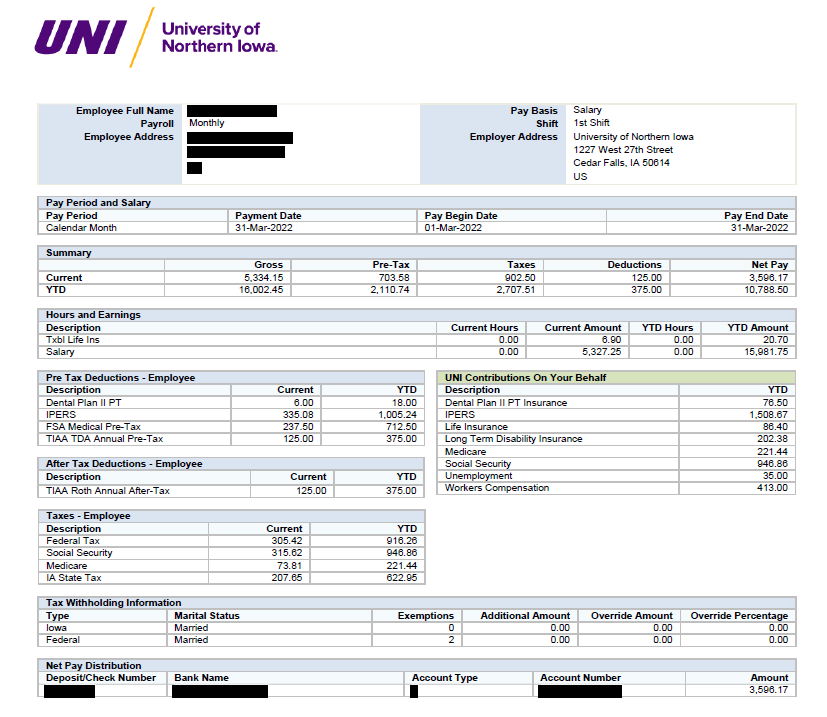
13) Click the printer icon to print if you selected the open option above.
14) Log out.
If you have any questions about viewing your payslip, please contact Business Operations at 319-273-2162 or email payroll@uni.edu |