Viewing & Printing W-2 Statement |
University employees may view and print their W-2 statements electronically.
You must have VPN, Citrix, or a remote desktop if you are trying to access your W-2 off campus. If you do and still receive an error, you may need to try a different browser.
1) Open a browser and go to the UNI home page: www.uni.edu.
2) Select MyUNIverse on the UNI home page by clicking on Menu drop down & then MyUNIverse.
![]()
3) Login to MyUNIverse.
4) Login to UNI e-Business Suite located on the Work @ UNI tab in the e-Business Resources section.
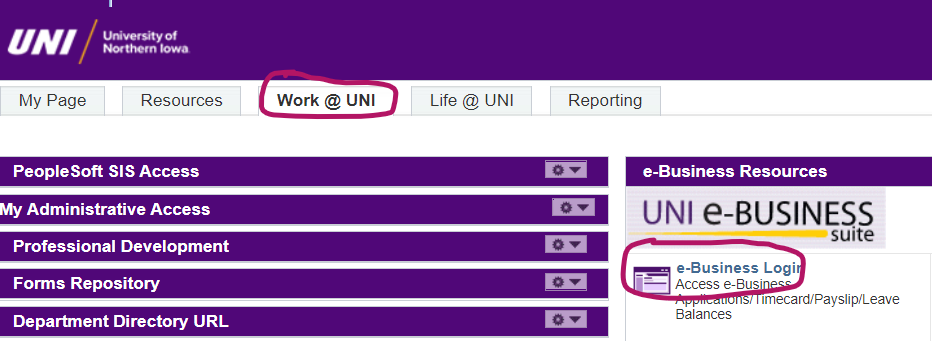
5) Enter your e-Business username and password.
To access, you may have to enroll in Duo Authentication. To enroll in Duo, please follow the prompts, or visit: https://mfa.uni.edu/enroll-your-account-duo for step-by-step instructions.
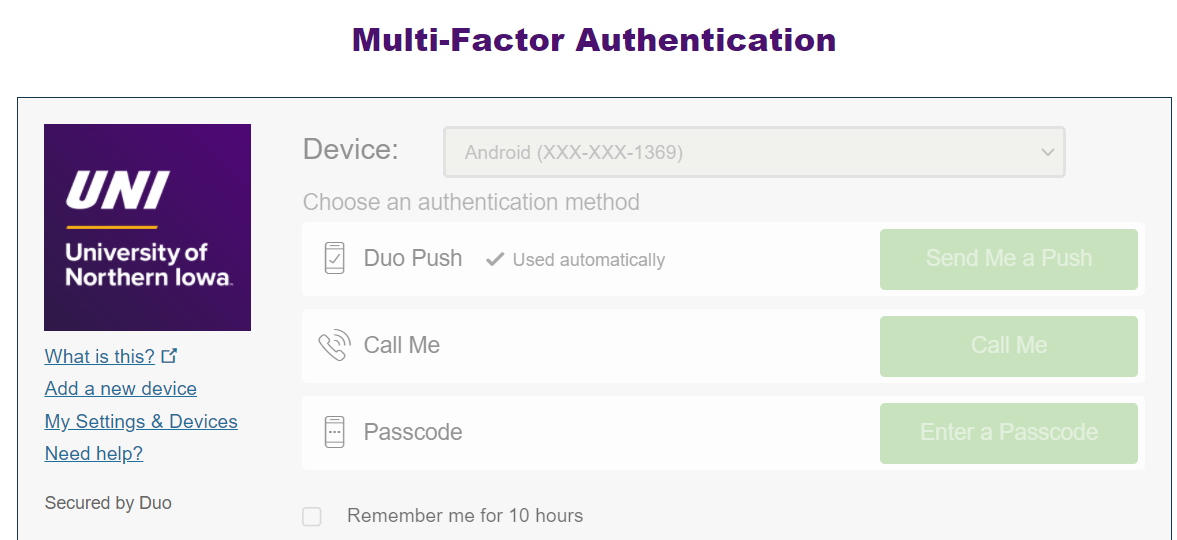
![]()
![]()
6) Select UNI Employee Self Service (faculty/staff) or UNI Student Employee Self Service (students).
7) Click on Employee W-2 to view.
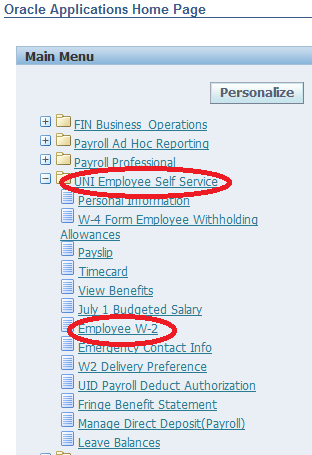
8) Select the year of the W-2 you wish to view by clicking on the PDF icon next to the year.
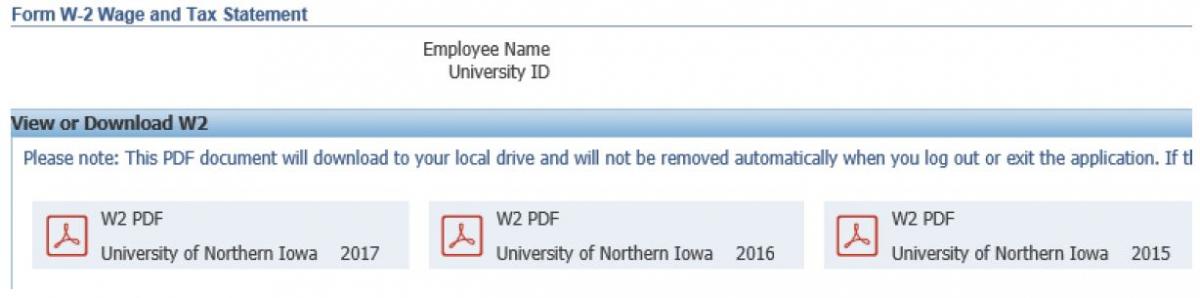
9) Click Open or Save (your preference).
10) The W-2 will appear.
11) Click the printer icon to print.
12) Log out.
If you have any questions about view & printing a W-2 statement, please contact Business Operations at 319-273-2162 or email payroll@uni.edu |