Staff/Faculty Employee Timecards |
The UNI Timecard Management System is accessed through your eBusiness responsibilities such as UNI Employee Self Service, or UNI Org Timecard Manager. Under these responsibilities will be the menu item of UNI Timecard Management System.
If you click on the menu item of UNI Timecard System and it does not take you to the new system, you may need to Enable pop-ups in eBusiness.
Staff/Faculty Employee Main Menu:
My Recent Timecards to retrieve timecards in the chosen assignment retroactive one year.
New Timecard to create a new timecard for yourself.
Search Timecards primarily to search for all timecards in the chosen organization and status, for example if you want to find all timecards in your department in a Working, Rejected, or Timed Out Status.
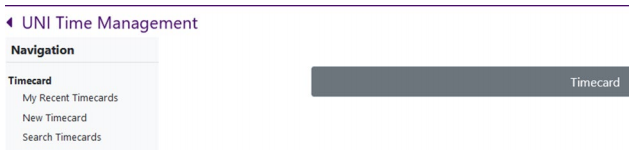
Color Coding/Timecard Help:
Use Timecard Help, in the top right corner of an open timecard, for information on the color coding of entries. The color coding is to assist employee and timecard approver review of timecards.
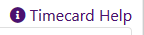
Timecards Requiring Action:
When viewing a list of timecards, those in a Working, Rejected, or Timed Out status requiring action will have the red warning sign symbol:
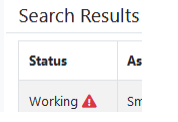
Timecard Order/Sorting:
The list of employee timecards can be sorted in different ways by clicking on the column heading.

If you have any questions about the UNI timecard management system, please contact Business Operations at 319-273-2162 or email payroll@uni.edu |