Signing Up for Direct Deposit (Payroll) |
This free service automatically deposits payroll checks from UNI into any checking or savings account(s) you choose.
How you benefit:
• It’s convenient. Your money is deposited automatically into your checking or savings account, even when you are too busy to get to the bank or a snowstorm delays mail!
• It’s fast. You have same day access to your money on the day of deposit to your bank.
• It’s safe. Never worry about checks getting lost, delayed, or stolen.
Generally, changes made 5 business days for faculty/staff and 3 business days for students PRIOR to pay date will be effective for that pay date.
Changes made AFTER the upcoming payroll has already been processed in e-Business and before pay date will result in the following error message: “You cannot update the personal payment method, since future payment processes exist for this payment method”. You will need to wait until after pay date to update your direct deposit information.
How to Set Up Direct Deposit:
1) Open a browser and go to the UNI home page: www.uni.edu.
2) Select MyUNIverse on the UNI home page by clicking on Menu drop down & then MyUNIverse.
![]()
3) Login to MyUNIverse
4) Login to UNI e-Business Suite located on the Work @ UNI tab in the e-Business Resources section.
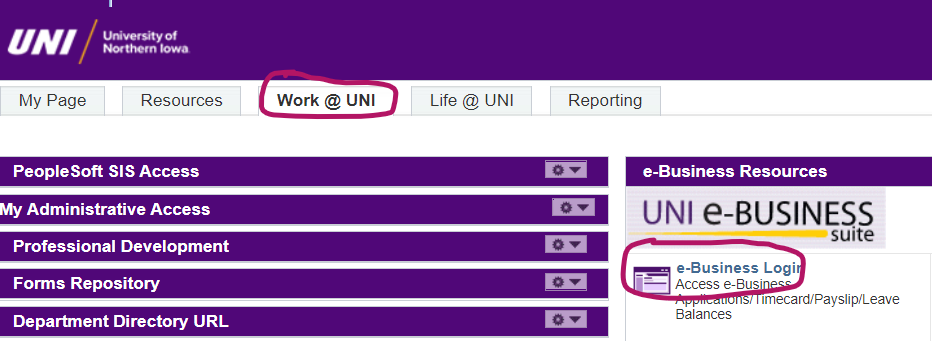
5) Enter your e-Business username and password.
6) To access your direct deposit information, you may have to enroll in Duo Authentication.
To enroll in Duo, please follow the prompts, or visit: https://guide.duo.com/enrollment for step-by-step instructions.
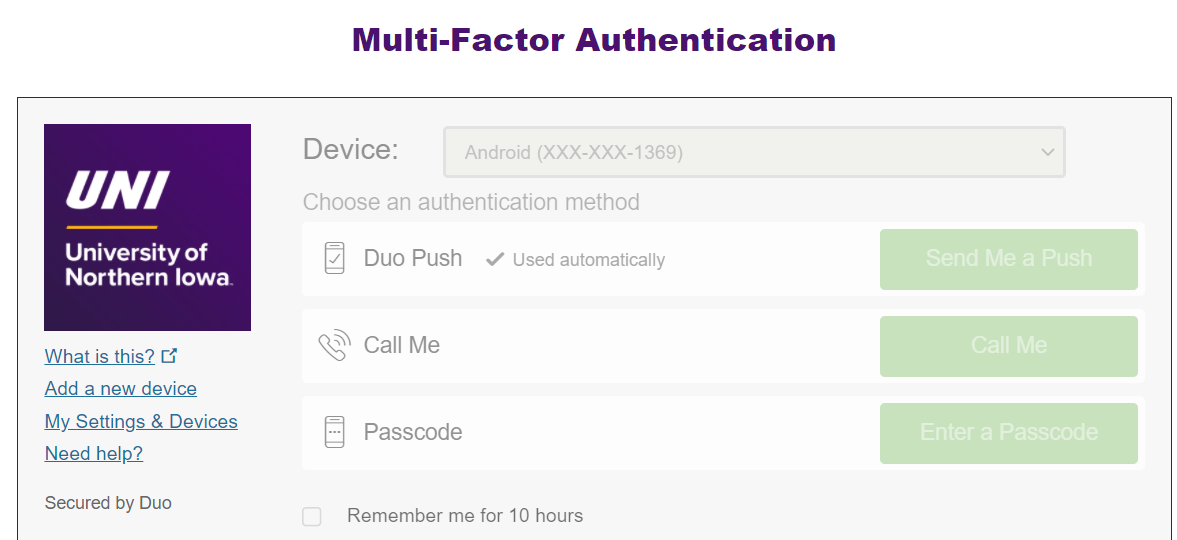
7) Select UNI Employee Self Service (faculty/staff) or UNI Student Employee Self Service (students).
8) Click on Manage Direct Deposit (Payroll) to view.
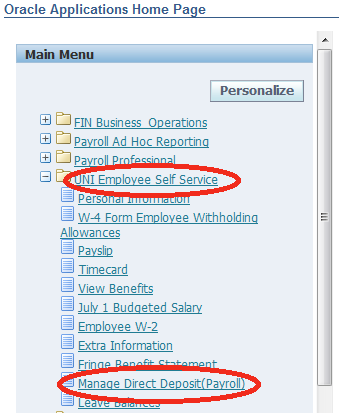
9) Click on Add Deposit Payment. PLEASE NOTE: If you have more than one assignment your next screen will be Select An Assignment. If you get this screen, click Next.
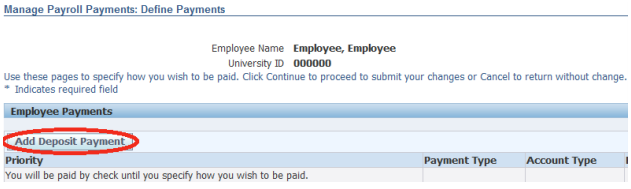
10) Enter all required fields (indicated by a *).
- Account Name = NA (not used by UNI)
- Account Type = Checking or Savings
- Bank Account Number = from your deposit slip or check (see example)
- International ACH Transaction (IAT) = should NEVER be checked
- Routing Number = from your check or information provided by your financial institution – must be 9 digits (see example)
- Bank Name = name of your bank
- Bank Branch = City, State where your branch is located
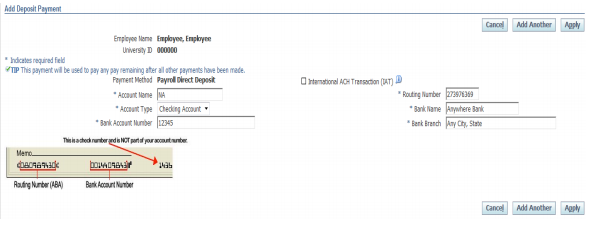
11) Click Apply
12) Click Continue
13) Review the changes that were made
14) Click Submit if information on the screen is correct. If not click Back and make any necessary changes. Once changes have been made, click Submit.
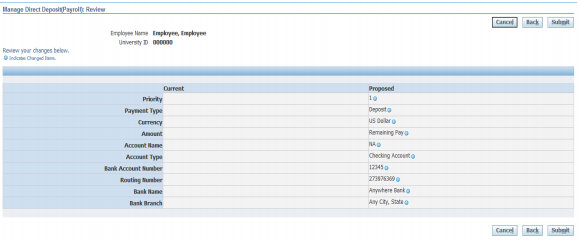
15) Click Home

Update Direct Deposit (Payroll)
1) Follow steps 1-8 under How to Set Up Direct Deposit above.
9) Click on Update (the pencil).
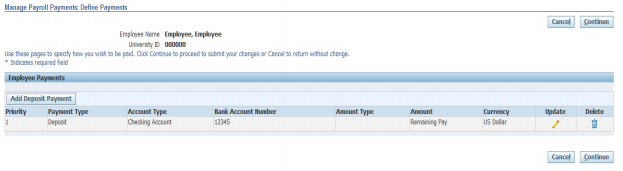
10) Make any necessary changes and click Apply.
11) Click Continue.
12) Review changes and Click Submit.
13) Click Home.
Delete Direct Deposit (Payroll)
1) Follow steps 1-8 under How to Set Up Direct Deposit above.
9) Click on Delete (the trash can).
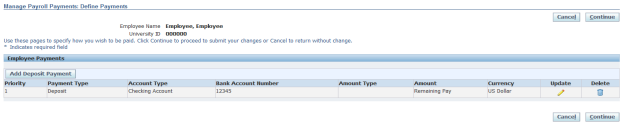
10) Click Continue.
11) Review changes and Click Submit.
Add Another Direct Deposit Account (Payroll)
1) Follow steps 1-8 under How to Set Up Direct Deposit above.
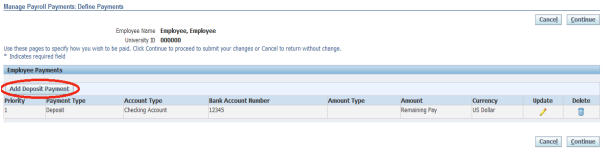
- Account Name = NA (not used by UNI)
- Account Type = Checking or Savings
- Bank Account Number = from your deposit slip or check (see example)
- International ACH Transaction (IAT) = should NEVER be checked
- Routing Number = from your check or information provided by your financial institution – must be 9 digits (see example)
- Bank Name = name of your bank
- Bank Branch = City, State where your branch is located
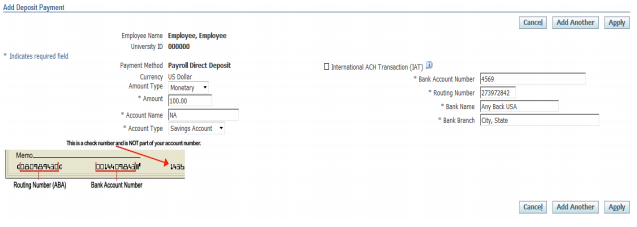
11) Click Apply.
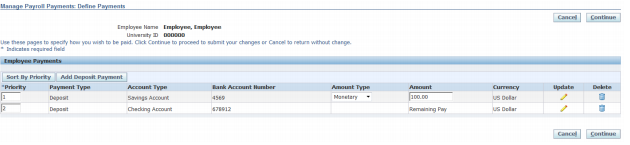
13) Review the changes that were made.
14) Click Submit if information on the screen is correct. If not click Back and make any necessary changes. Once changes have been made, click Submit.
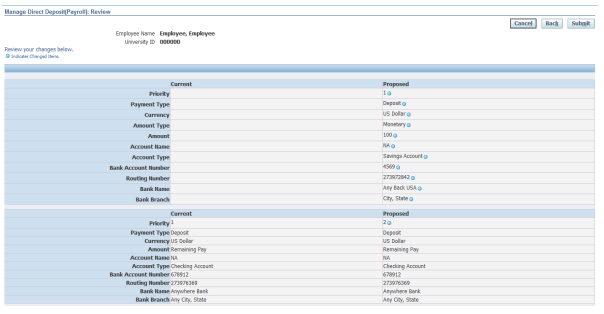
15) Click Home.
If you have any questions about signing up for direct deposit, please contact Business Operations at 319-273-2162 or email payroll@uni.edu |