Miscellaneous Tips |
1. When using timecard Search functionality refine the search by using a Timecard Period From: date and Timecard Period To: date.
2. When searching for timecards in multiple statuses, you can click on one status, e.g. Working and then while clicking on Ctrl key choose another status, e.g. Submitted to be able to find employee’s Working and Submitted timecards:
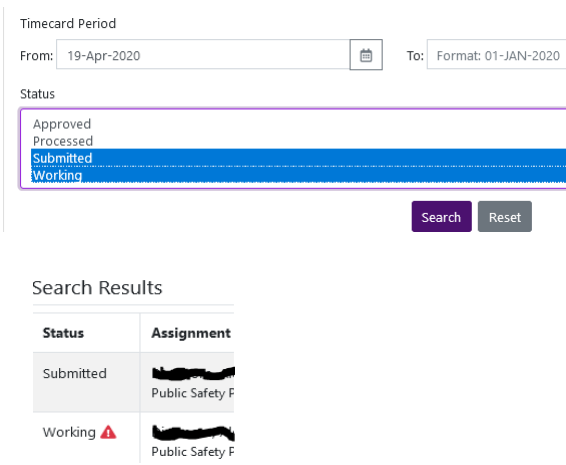
3. Use the arrows to the right or left of the opened timecard date to view the next or prior timecard:
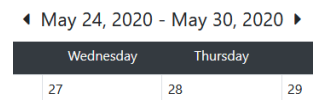
4. When searching for timecards one option is to enter a date in the Timecard Period From and To fields. A second option is to click on the calendar icon to the right of those fields to get a calendar. Then click on the year or month at the top to choose the year or month.
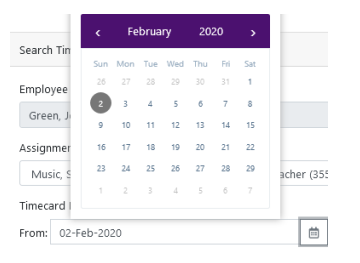
If you have any questions about these tips, please contact Business Operations at 319-273-2162 or email payroll@uni.edu |