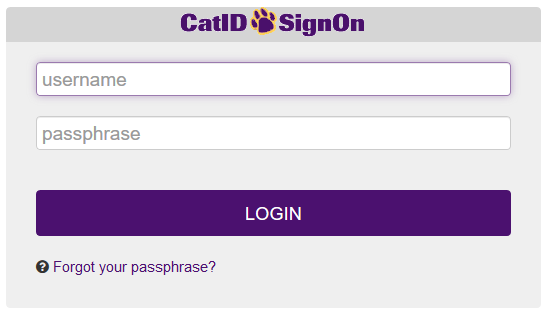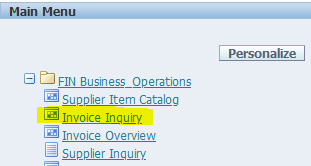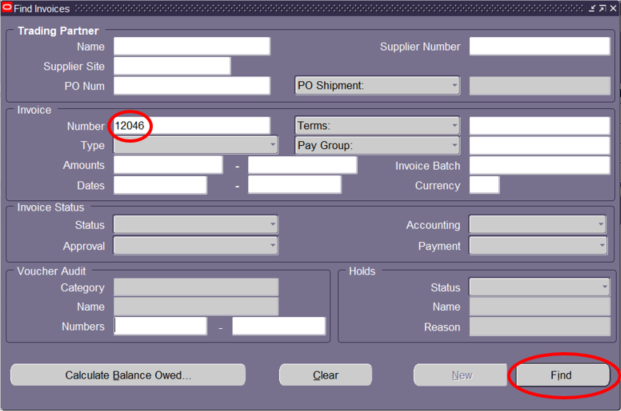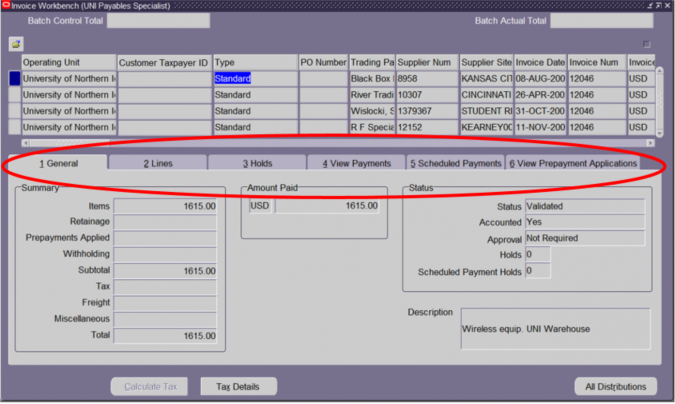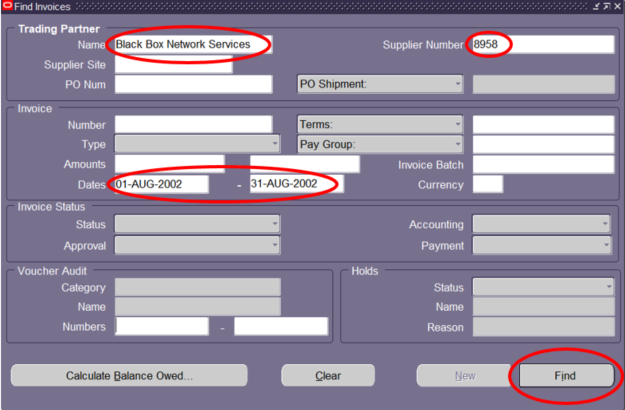The Find Invoice form is used to access invoice or payment information. A search can be completed by entering a variety of search criteria. The more criteria included, the more restrictive the search will be. The selections below give the most widely used means of searching for invoice information.
Search by Invoice Number | |
Step 1: Log into EBiz using your CATID Username and Passphrase. | |
Step 2: Under your "FIN" responsibility. Click on "Invoice Inquiry". | |
| Step 3: In the Find Invoices form enter the invoice number. Click the Find button to initiate the search. |
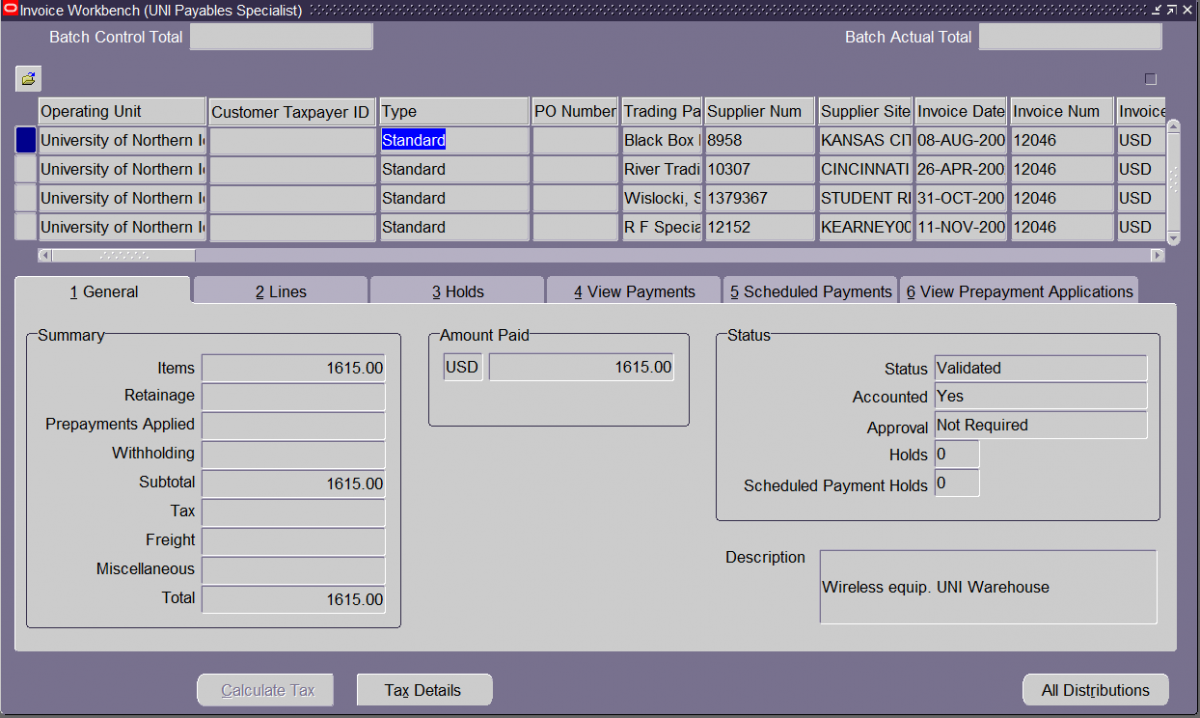
| Step 4: Review the information because there may be more than one invoice with the number that you entered. When you have identified that invoice that you wish to view, highlight the blue square on the left side of the form. Note: If any of the search criteria entered is incorrect, there will be no return on the search.
|
|
| Step 5: Click through the different tabs to locate information about the invoice selected. |
If you have any questions about viewing invoice information, please contact Business Operations at 319-273-2162 or email payables@uni.edu | |
If an invoice number is unknown. You can search by using supplier's name or supplier's number along with a date range.
Search by Supplier Name/Supplier Number and Date Range | |
Step 1: Log into EBiz using your CATID Username and Passphrase. | |
Step 2: Under your "FIN" responsibility. Click on "Invoice Inquiry". | |
| Step 3: In the Find Invoices form enter the supplier name and/or supplier number. Note: Entering only a supplier name or number will display all orders a supplier has received (this could include several years). Enter date range as DD-Mon-YYYY (e.g. 03-Jul-2003) or dates can be selected from the calendar. Click the Find button to initiate the search. |

| Step 4: Review the information because there may be more than one invoice with the information that you entered. In this search scenario only one supplier line showed up. Note: If any of the search criteria entered is incorrect, there will be no return on the search.
|
|
| Step 5: Click through the different tabs to locate information about the invoice selected. |
If you have any questions about viewing invoice information, please contact Business Operations at 319-273-2162 or email payables@uni.edu | |