University employees (including student employees) can elect how they want to receive their W2 forms (electronically or by US mail) by completing W2 Delivery Preference in UNI Employee Self Service or UNI Student Employee Self Service. Once you have chosen to receive your W2 form electronically, it will be provided that way each year, until you change your delivery preference through UNI Self Service or provide Payroll with a written request or terminate your employment with the University. You may change your delivery preference at any time except during a 2 or 3 days lockout period during W-2 processing.
If you need a paper copy of your W2 form, you may contact payroll@uni.edu or call 273-2656 or 273-6425 and one will be provided to you. If you don’t choose electronic delivery, your W2 form will be mailed to the address on file. Make sure that information is up to date as well. If you need to make changes to your mailing address, you can make updates through MyUNIverse – Update My Personal Information – “Update my personal information” and click on the Home Address tab. Make the necessary changes and save. If you’d prefer to make these changes in person, faculty and staff can do so at Human Resource Services (Gil 027) and students should stop by the Registrar’s Office (Gil 115) with your current information.
Changing W-2 Delivery Preference | |
| Step 1: Log into MyUNIverse on the UNI home page by clicking on Menu drop down & then MyUNIverse. |
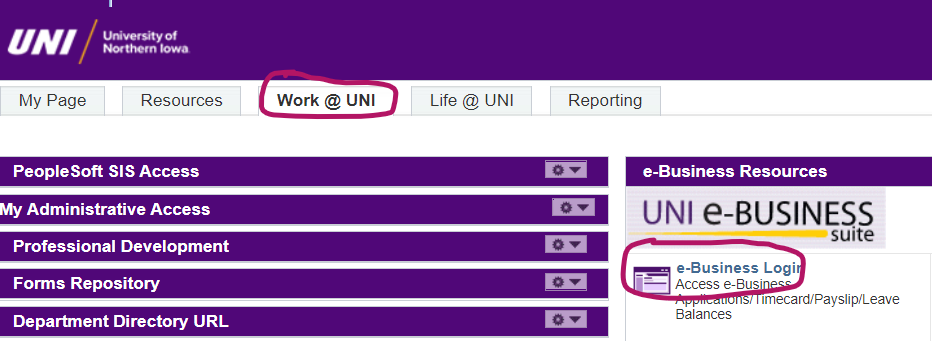 | Step 2: Login to UNI e-Business Suite located on the Work @ UNI tab in the e-Business Resources section. Enter e-Business username and password. |
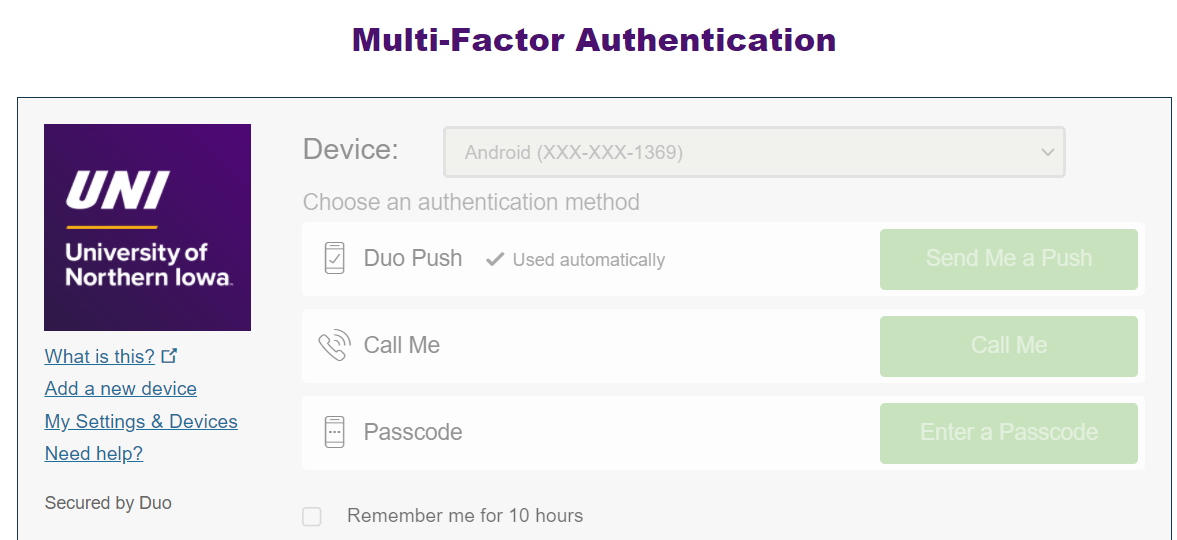 | Step 3: To access, you may have to enroll in Duo Authentication. To enroll in Duo, please follow the prompts, or visit: https://mfa.uni.edu/enroll-your-account-duo for step-by-step instructions. |
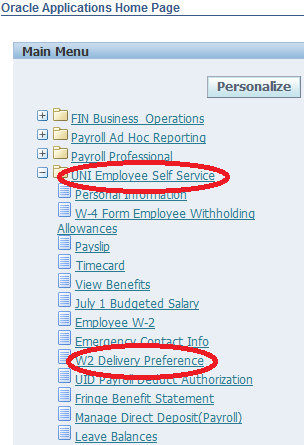 | Step 4: Select UNI Employee or UNI Student Employee Self Service. Select W2 Delivery Preference. |
| Step 5: IF No results found. is listed under W2 Delivery Preference Select Status and Online is blank click on Add a Row. IF Online says No click on Update under W2 Delivery Preference. |
 | Step 6: Click in the drop down box next to Online option and select Yes. This gives UNI permission to deliver your W2 electronically and stop mailing a paper copy. You will be allowed to change this setting at any time except early to late January each year. Click on Review for Submission. On the next screen click Review All Content for Submission. |
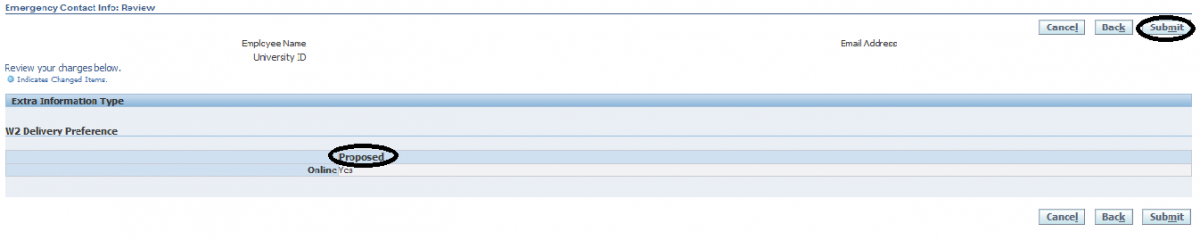 | Step 7: Review your selections under the Proposed column and click Submit to apply the changes. |
| Step 8: | |
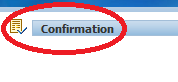 | After clicking Submit button a confirmation screen will appear.
|
Step 9: | |
 | Click Home. |
| If you have any questions about Changing W2 Delivery Preference please contact the Payroll team at payroll@uni.edu or by phone at 319-273-2656. | |