Authorize Payroll Deduction for Purchases Charged to your ID | |
Step 1: Download the GET app (Search for GET Mobile). | |
Step 2: Select the University of Northern Iowa as the institution and log in using your CatID credentials.
| |
| Step 3: You will see your personal information when you log in. Scroll down and Select "START AN ORDER".
|
|
Step 4: Scroll down and select "Staff/Faculty ID Charge Authorization", click CONTINUE. |
Step 5: Click on the arrow next to the question "Do you allow UNI to deduct charges", select whether to enable or disable payroll deduction charging. Click "ADD $.01", then click "VIEW CART".
| |
| Step 6: Review your order. Select a payment method from the drop-down box. The only payment method available is the “UNI Card Sharge Staff Authorization” tender. Select this. )Note that you really won’t be charged $.01.) Click “PLACE ORDER.” You will see the “Order Placed” screen. “Click DONE.” You will receive an email confirmation. | |
| If you have any questions about Authorizing Payroll Deduction for Purchases Charged to your ID card, please contact University Housing & Dining at 319-273-2333. | |