ProTrav users will require Upper Level Administrative Access in order to view or reconcile procurement card or travel related expenses at an organizational level. This role is intended to facilitate the review, oversight, and reporting of these expenses. Users who may benefit from this role may include: Deans, Directors, Department Heads, Administrative Support, or other supervisory staff.
When granting Upper Level Roles for either procurement card or travel there will be two access types: edit or view. Users requesting edit access will be able to reconcile expenses. View access allows users to view expenses but not reconcile the expenses or make any changes to the vouchers.
Users with the Procurement Card Upper Level Role will be able to access via ProTrav:
• Summary of the new Pcard transactions in their ORG on a daily basis (by cardholder).
• List of "new" cards for their ORG during the past 60 days.
• List of delinquent Procurement Card Voucher for their ORG.
• Links to view cardholder’s transactions, vouchers, receipts, and card information for their ORG.
• Reports of vendor spending, summary spend per cardholder dept, and dollars spent.
• Automated e-mail notifications of delinquent vouchers and transactions that may require additional review.
Users with the Travel Upper Level Role will be able to access via ProTrav:
• Trips, Reimbursements, Advances for Travelers within their ORG.
• Trips, Reimbursements, Advances for expenses paid on their ORG.
• List of delinquent Cash Advances within their ORG.
• List of delinquent Cash Advances paid on their ORG.
• Reports of Travel spending, summary spend per traveler, dept, and dollars spent.
• Search function that allows you to search travel related transactions by Traveler within the users ORG.
Requests for ProTrav upper level administrative view or edit access, for both travel and/or procurement cards, is now done through the Security Request System (SRS). You can find a link for this in MyUNIverse, on the "Work @ UNI" tab.
Click "Start Role Request". On the next screen, select EBusiness from the dropdown for "System". In the Role Name box, enter either "%Pcard%" or "%Travel%" (or both, if access is needed for both pcard and travel) and click Search.
Find your department and access type (Edit or View) in the "Role" dropdown (ie: PCard Bus_Oprs Admin_Edit). Click Add Role to Request. If requesting multiple roles, add each role to the same request.
Once all needed roles have been added to the request, enter a justification including the organization number that this request is for, since the ProTrav Administrator will need to manually grant access in ProTrav by each organization number. After the justification has been entered, click Submit Role Request.
After the request has been submitted, it will route through workflow via eBusiness. Upon receipt by the ProTrav Administrator, the requested access will be granted and an email will go out notifying the requestor that the request has been completed.
| For questions, please contact Business Operations at 319-273-2162 or email protrav@uni.edu |