How to Find AR Invoices: | |
| Step 1: Login to eBusiness, select your FIN responsibility. From the menu, select AR Transactions. Click on the FLASHLIGHT to start your search. |
Step 2: A search can be performed using one or more of the following criteria (after entering critera, click FIND):
Note: If you unsure of the search parameter you need to enter, each field is searchable by clicking on the field and selecting | |
| If you have any questions about How to Find an Invoice please contact the Accounts Receivable team at accounts.receivable@uni.edu or by phone at 319-273-2162. | |