General Tips for Creating an Adjustment:
- Adjustments should be completed if you want to reduce the amount due on an invoice.
- Adjustments for more than ($1,000) must be approved by OBO
- If you want to increase the amount due on an invoice, create a new invoice for the additional amount OR adjust or delete the initial invoice and create a new invoice for the full amount.
- Departments can do a partial adjustment for any line on the invoice up to the amount due for that line.
- Adjustments applied at the invoice level must be for the full amount due.
Creating an AR Invoice Adjustment: | |
| Step 1: Log into eBusiness, select FIN responsibility. From the menu, select AR Transactions Summary. To search for the invoice number that needs to be deleted, enter the invoice number and click find. |
| Step 2: Select the invoice that needs to be deleted by clicking to the left of the line. Once selected, click ADJUST. | |
| | Step 3: On the MAIN tab, enter the Activity Name = Adjustment. To adjust the invoice for the balance due, enter the Type = Invoice. If adjusting a particular line amount, enter the Type = Line. The adjustment amount should be entered as a NEGATIVE number.
|
| Step 4: On the COMMENTS tab, select the appropriate Reason from the drop down menu provided. Additional comments or justification for making the adjustments should be noted in the Comments section. Click on | |
| If you have any questions about Creating an Invoice Adjustment please contact the Accounts Receivable team at accounts.receivable@uni.edu or by phone at 319-273-2162. | |